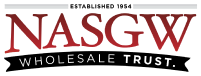The Importing feature built into FastBound is only meant to be used when transferring your A&D records from another system, spreadsheet, or paper bound book to FastBound. Only the Account Owner can import Items into a FastBound account.
ATF regulations only allow FFL’s to transfer open, not disposed, Items when changing to a new A&D system.
FastBound limits Imports to 1,000 Items per file. If you need to Import more than 1,000 Items then you will need to create multiple Import files. You can also send your file to us and we can split it for you.
You can download an example .xlsx file by logging in to your FastBound account and going to Settings > Import and then clicking the “see sample file” link. If you do not have a FastBound account yet, email support and request the example .xlsx file.
We recommend you create your import file using .xlsx to avoid data loss and manipulation by Excel. Be sure to set all rows and columns to be formatted as text and the date fields to formatted as dates.
You can also create your own import file. If you create your own import file it MUST have the correct case sensitive column headers (see below) along with compliant firearm information.
Your CSV file must contain the following columns with these case sensitive titles:
-
AcquireType
-
ManufacturingAcquireType
-
AcquireDate
-
AcquireFFLNumber
-
AcquireFFLExpires
-
LicenseName
-
AcquireTradeName
-
AcquireOrganizationName
-
AcquireFirstName
-
AcquireMiddleName
-
AcquireLastName
-
AcquireAddress1
-
AcquireAddress2
-
AcquireCity
-
AcquireState
-
AcquireZip
-
AcquireCountry
-
ItemNumber
-
Manufacturer
-
Importer
-
CountryOfManufacture
-
Model
-
Serial
-
Caliber
-
Type
-
Location
-
Cost
-
Price
-
MPN
-
SKU
-
UPC
-
Condition
-
BarrelLength
-
OverallLength
-
ExternalId
-
Note
These columns must have data in them for every Item:
-
AcquireType
— OR — -
ManufacturingAcquireType (If you Manufactured the Item)
-
AcquireDate (Must be in mm/dd/yyyy or yyyy-mm-dd format)
-
AcquireFFLNumber, AcquireFFLExpires, & LicenseName
— OR — -
AcquireFirstName & AcquireLastName
— OR — -
AcquireOrganizationName
-
AcquireAddress1
-
AcquireCity
-
AcquireState
-
AcquireZip
-
AcquireCountry
-
Manufacturer
-
CountryOfManufacture (see below)
-
Model
-
Serial
-
Caliber
-
Type
CountryOfManufacture
If you are a Type 08 FFL and/or you have the Display and Require Country of Manufacture setting turned on in Settings > Acquire then CountryOfManufacture will be required.
The following fields are optional to enter information in:
-
AcquireTradeName
-
AcquireMiddleName
-
AcquireAddress2
-
AcquireCountry
-
ItemNumber (If one Item has an Item Number then they all must have Item Numbers)
-
Importer (You are required to log the Importer if the Item was imported)
-
Location
-
Cost
-
Price
-
MPN
-
UPC
-
Condition
-
BarrelLength
-
OverallLength
-
ExternalId (If one Item has an External ID then they all must have External ID’s)
-
Note
After you have created your import file, you can use it to import the Items into FastBound. When you select the file and upload it, FastBound will check the file for formatting mistakes, compliance mistakes, and completeness. If FastBound finds errors in your files then you will be shown a list of errors and their corresponding rows. If no errors are found you will be asked to confirm the import statement and can then import your Items.
If you need further assistance please contact support@fastbound.com.